sudo cp mykeystore /var/lib/apacheds-2.0.0-M20/default/conf
sudo chown apacheds /var/lib/apacheds-2.0.0-M20/default/conf/mykeystore
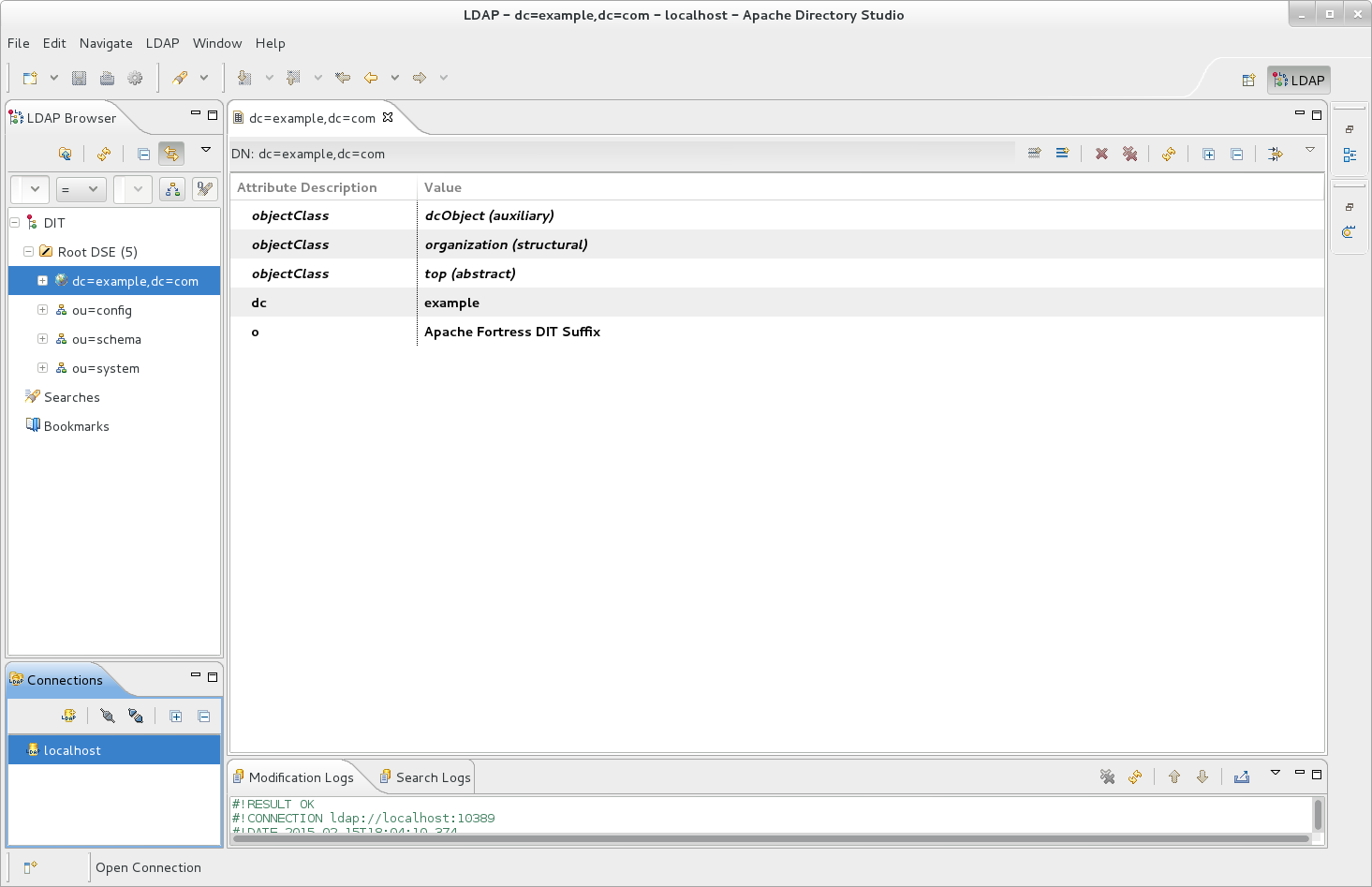
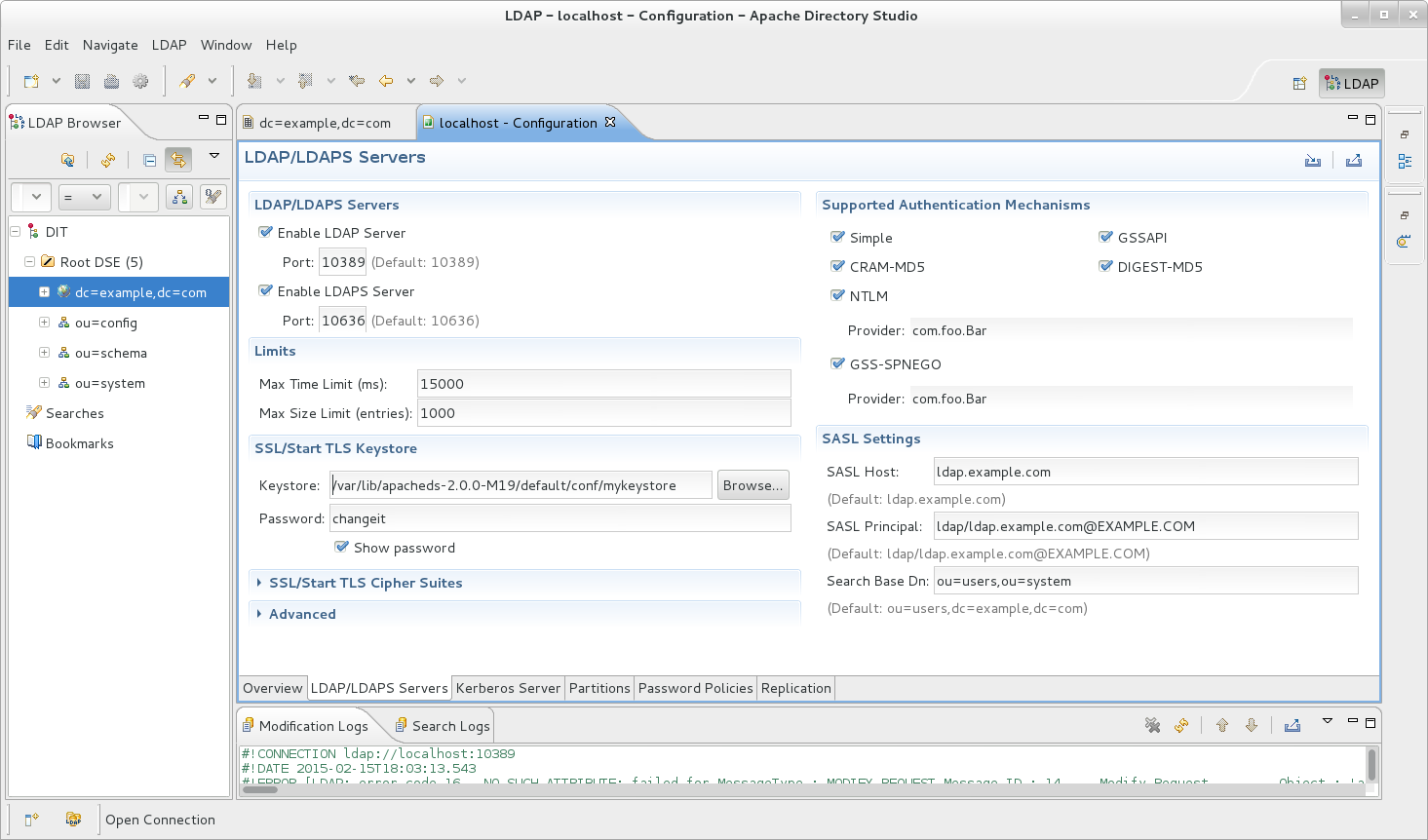
/etc/init.d/apacheds-2.0.0-M20-default restart
/etc/init.d/apacheds-2.0.0-M20-default status
ApacheDS - default is running (70041).
Verify server restarted successfully. Errors in the keystore or password will cause server startup to fail. Check the logs for details. Common
errors include incorrect file name, location, permission and password.
