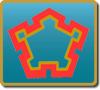
cd directory-fortress-core/
# This points fortress to LDAP host name.
# Use value from [Set Hostname Entry]:
ldap.host=fortressdemo2.com
# LDAPS port by default 10636 on apacheds and 636 for openldap.
ldap.port=10636
enable.ldap.ssl=true
# This can be set to 'true' for troubleshooting:
enable.ldap.ssl.debug=false
# Use truststore genned [Managing PKI Keys].
# Due to limitations with this example's JDBC SSL impl, the java truststore must be specified as a fully qualified filename present on the machine:
trust.store=/path/to/mytruststore
trust.store.password=changeit
# Set to false so mytruststore will be found on the filepath of the machine:
trust.store.onclasspath=false
cp ../certs/mytruststore /path/to/mytruststore
mvn install
ls -l config/fortress.properties
mvn -Dtest=FortressJUnitTest test
Tests should run with no errors.
This is free and unencumbered software released into the public domain.